Perform Plate Analysis
Apply Plate Layout
Before we can start with plate analysis we first need to create a project, an experiment and one or more plates. How to set up/create a project and an experiment and how to add plates to the experiment you can go through the getting started tutorial.
When we have set up a project and added experiments and plates to it, then we can start by applying a plate layout to a plate or plate(s). To apply a plate layout to a specif late browse to the experiment view and click on the … icon of a specific plate in the experiment plate list section. By clicking on the … icon, a plate action menu will appear.
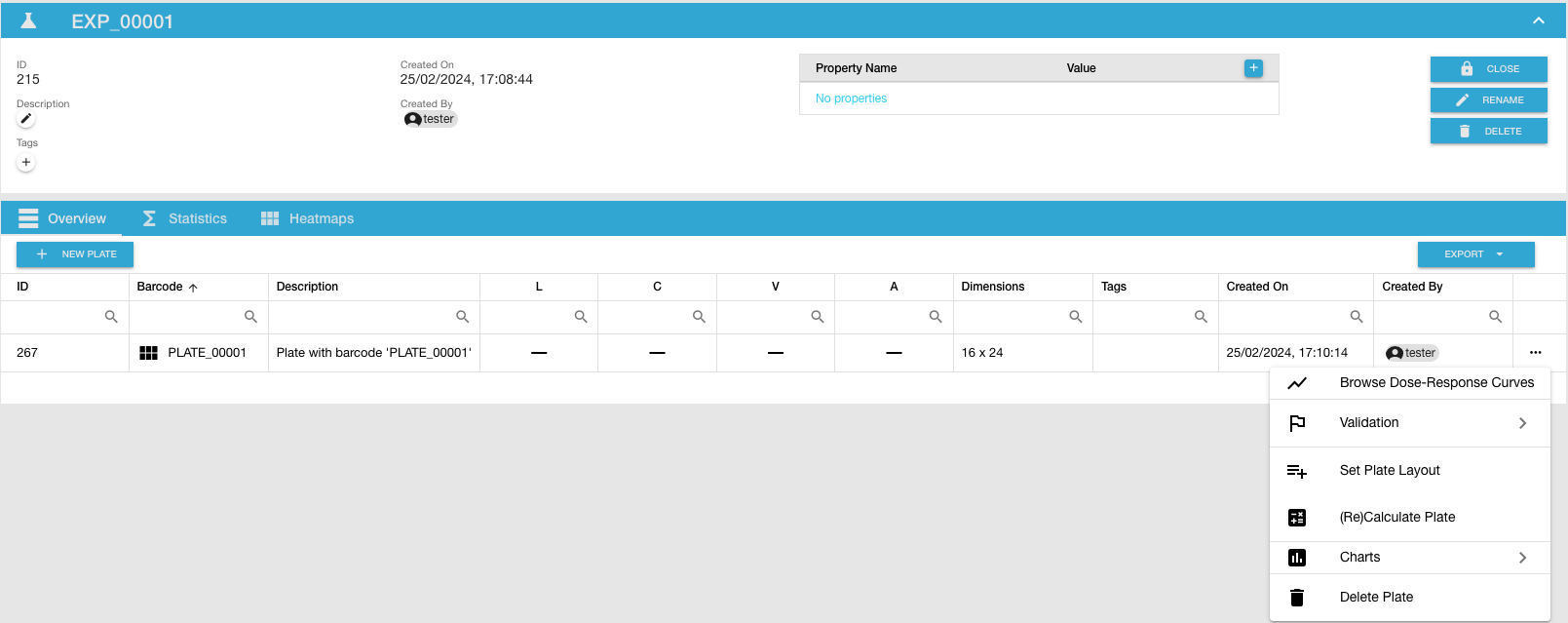
Next click on the Set Plate Layout option.
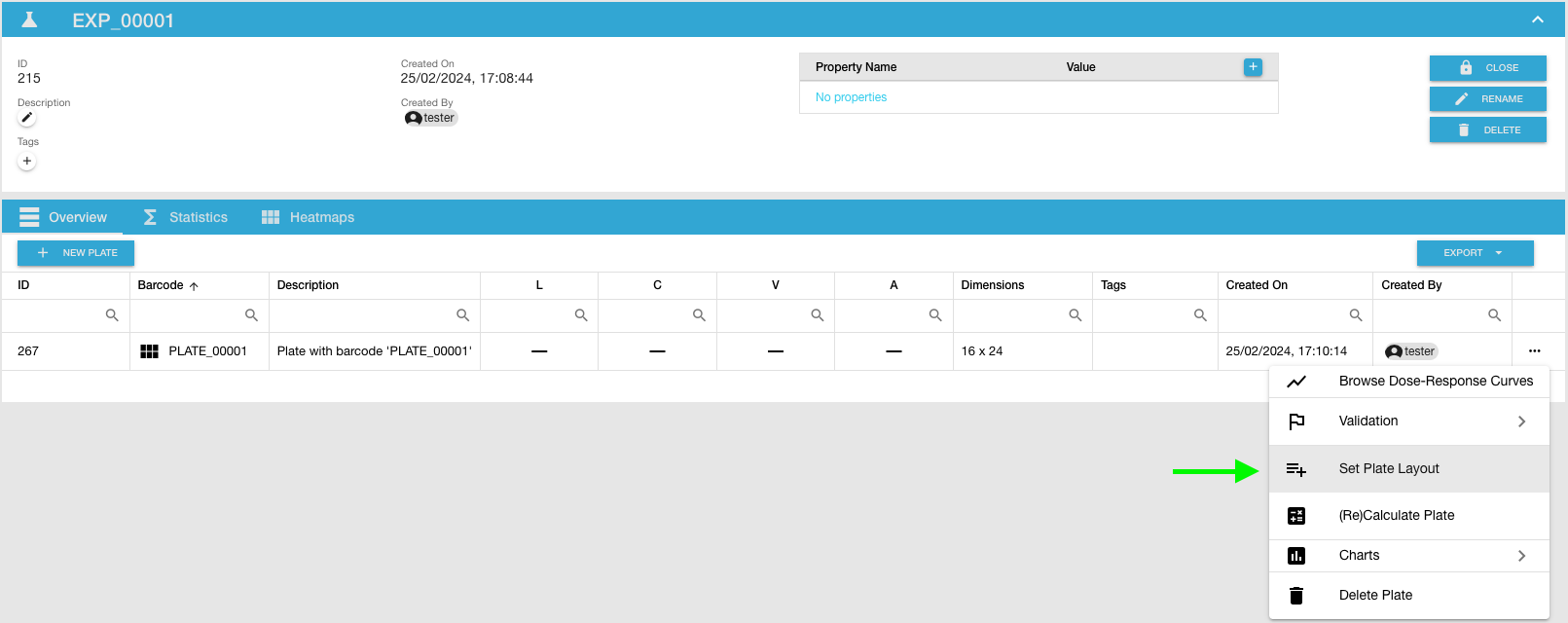
After clicking Set Plate Layout option, a Select Plate Layout dialog should appear
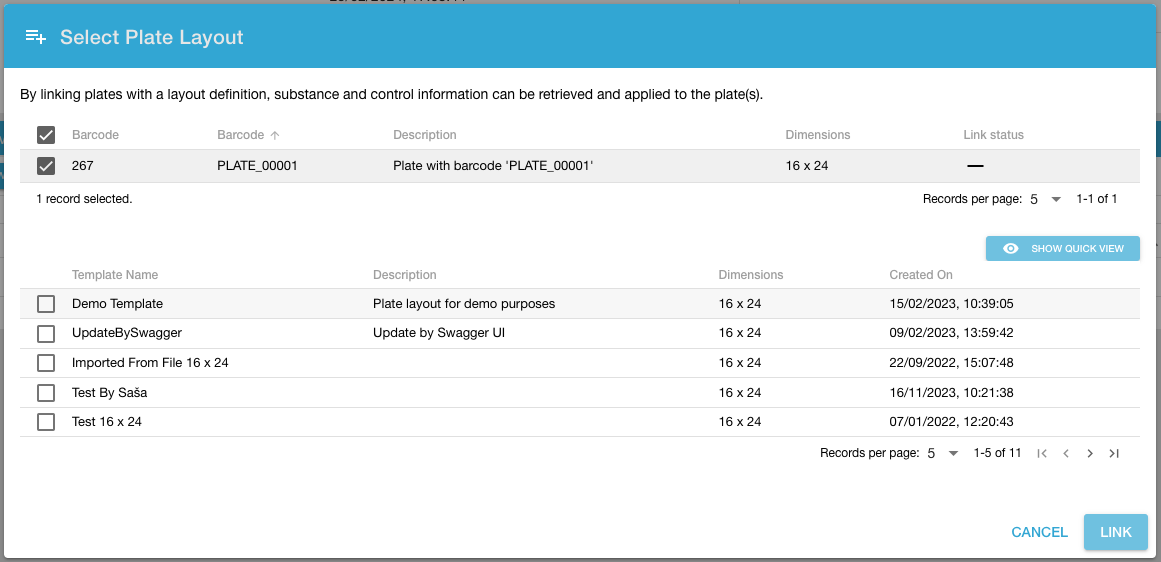
Within the dialog a prefiltered list (filtered on plate dimensions) will be shown. You can select one of the plate templates and apply it to the plate by clicking on LINK button in the right lower corner of the dialog.
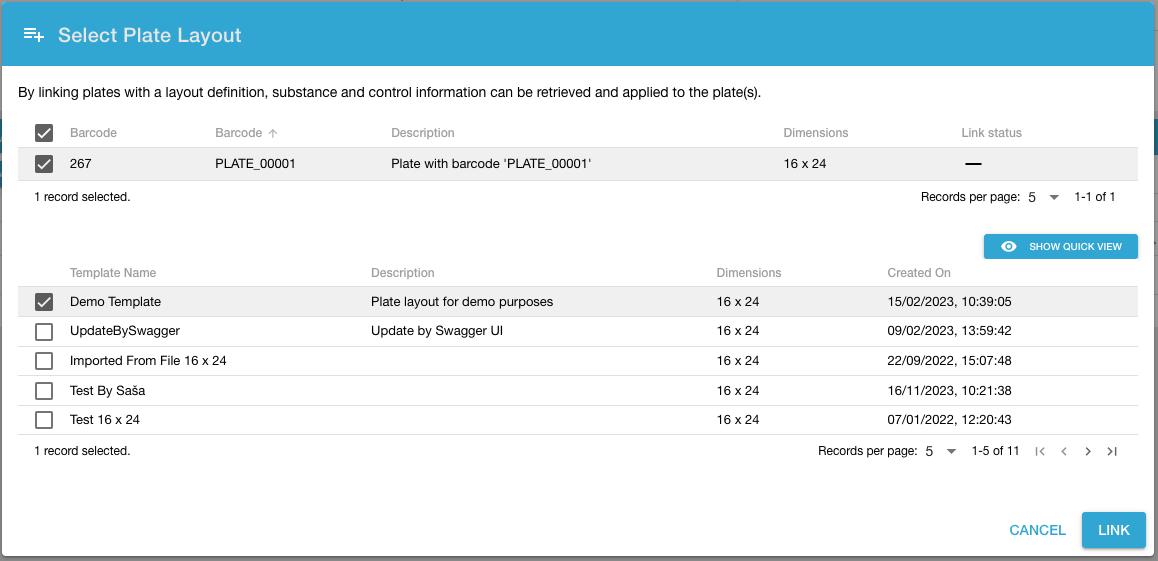
Before applying the selected plate layout, you can also display a preview of the selected plate template by clicking on the SHOW QUICK VIEW button.
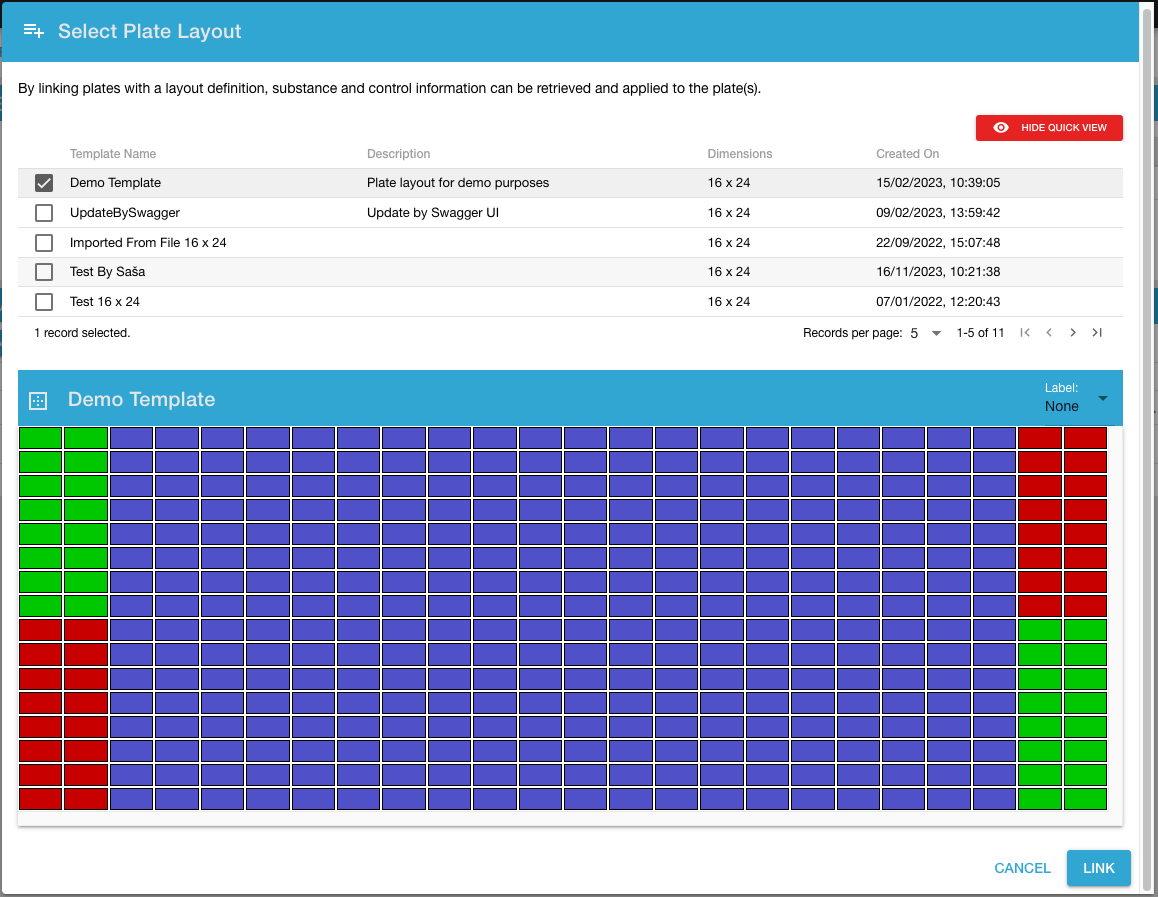
Once the selected plate is linked with the selected plate layout a green check icon in the L column of the plate list section for the selected plate will appear.

Link Measurement
Next step is to link a specific measurement to the selected plate. For this we need to browse to the plate view by clicking on a specific plate in the plate list section of the experiment view
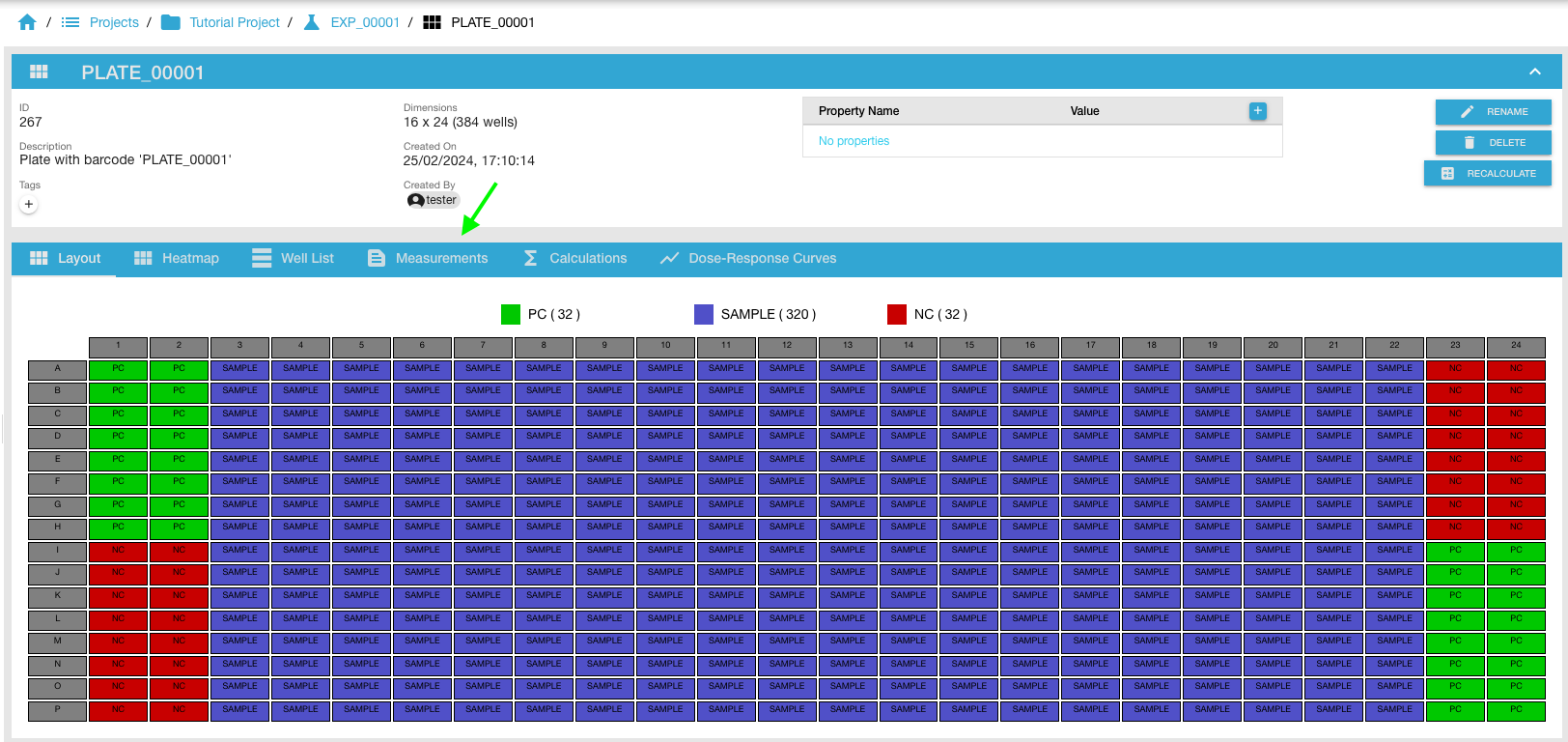
In order to link the plate with a specific measurement browse to Measurements tab in the plate overview section
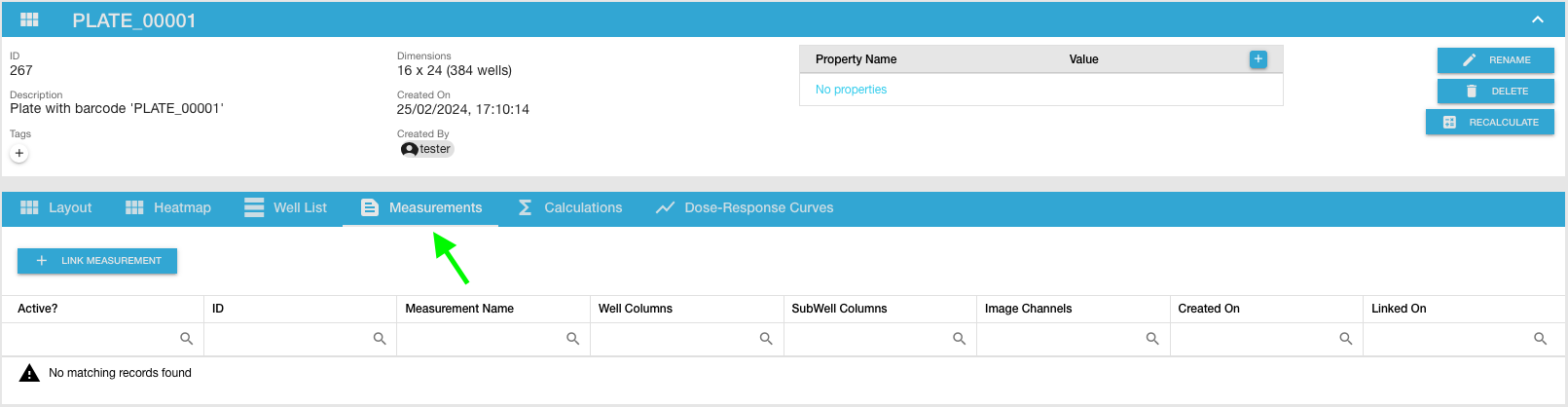
Here we can link a measurement by clicking on the LINK MEASUREMENT button in the right upper corner of the plate measurements section. Click on the LINK MEASUREMENT button and a Link Measurement dialog will appear the show a prefiltered list (filtered on plate dimensions) of captured plate measurements.
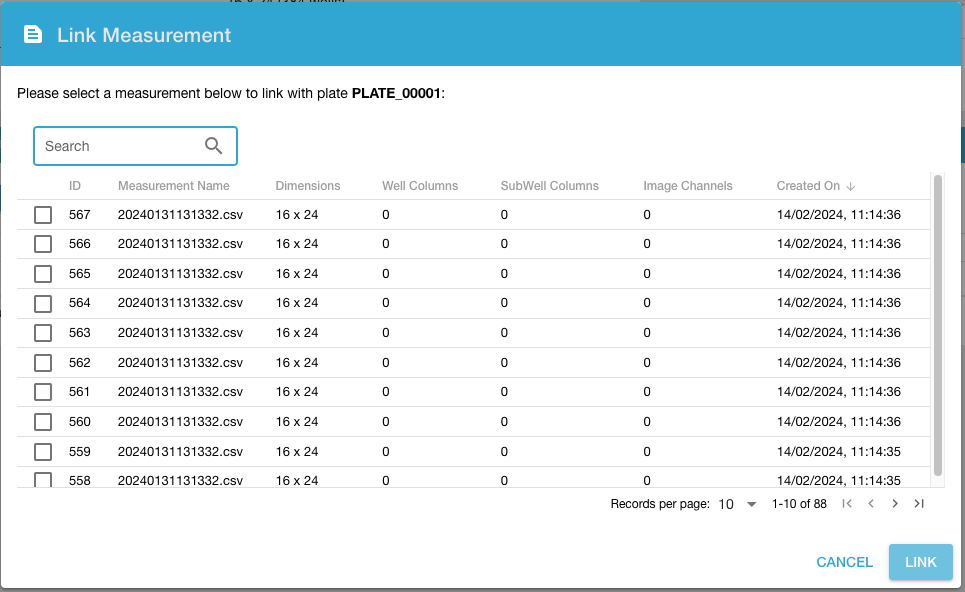
Select a measurement and click on the LINK button to link the selected measurement to the plate
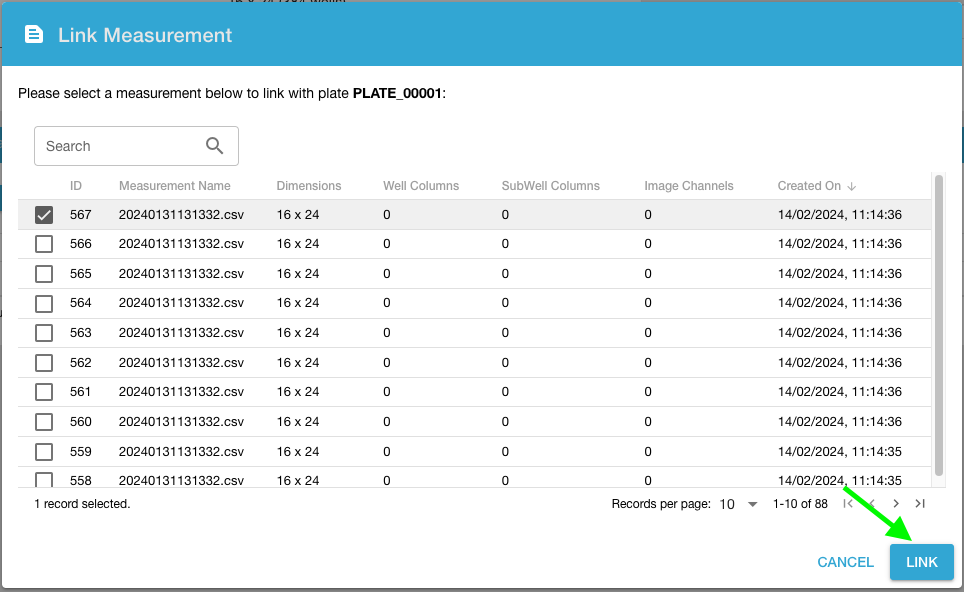
When the selected measurement is linked it will appear in the linked measurements list of the plate measurements section
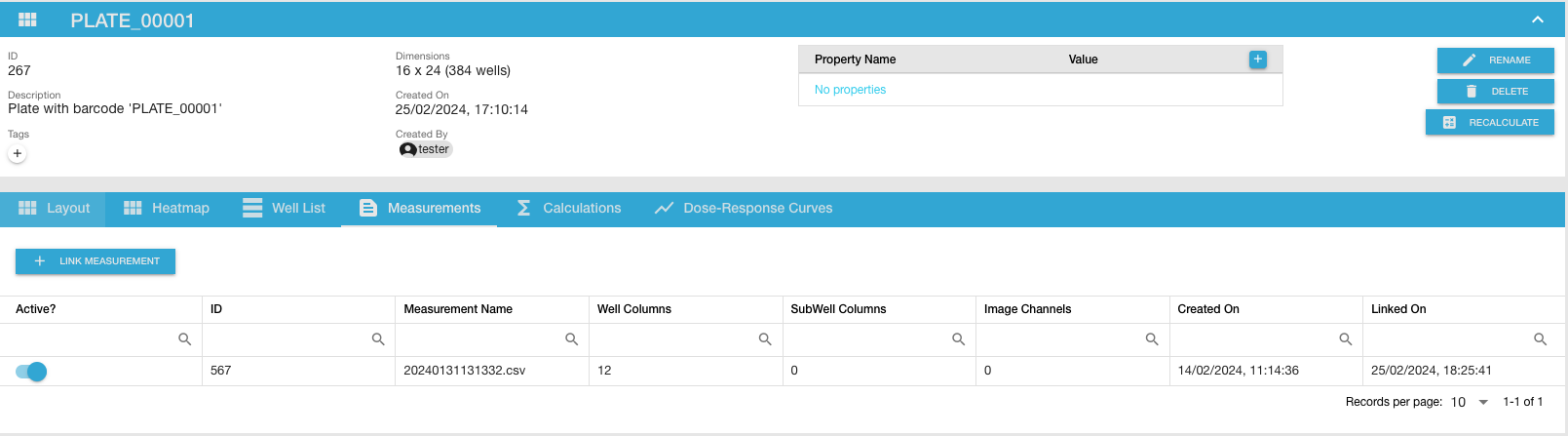
Now when we browse to the plate Heatmap section tab we will be able to se a heatmap of the well columns of the selected measurements.
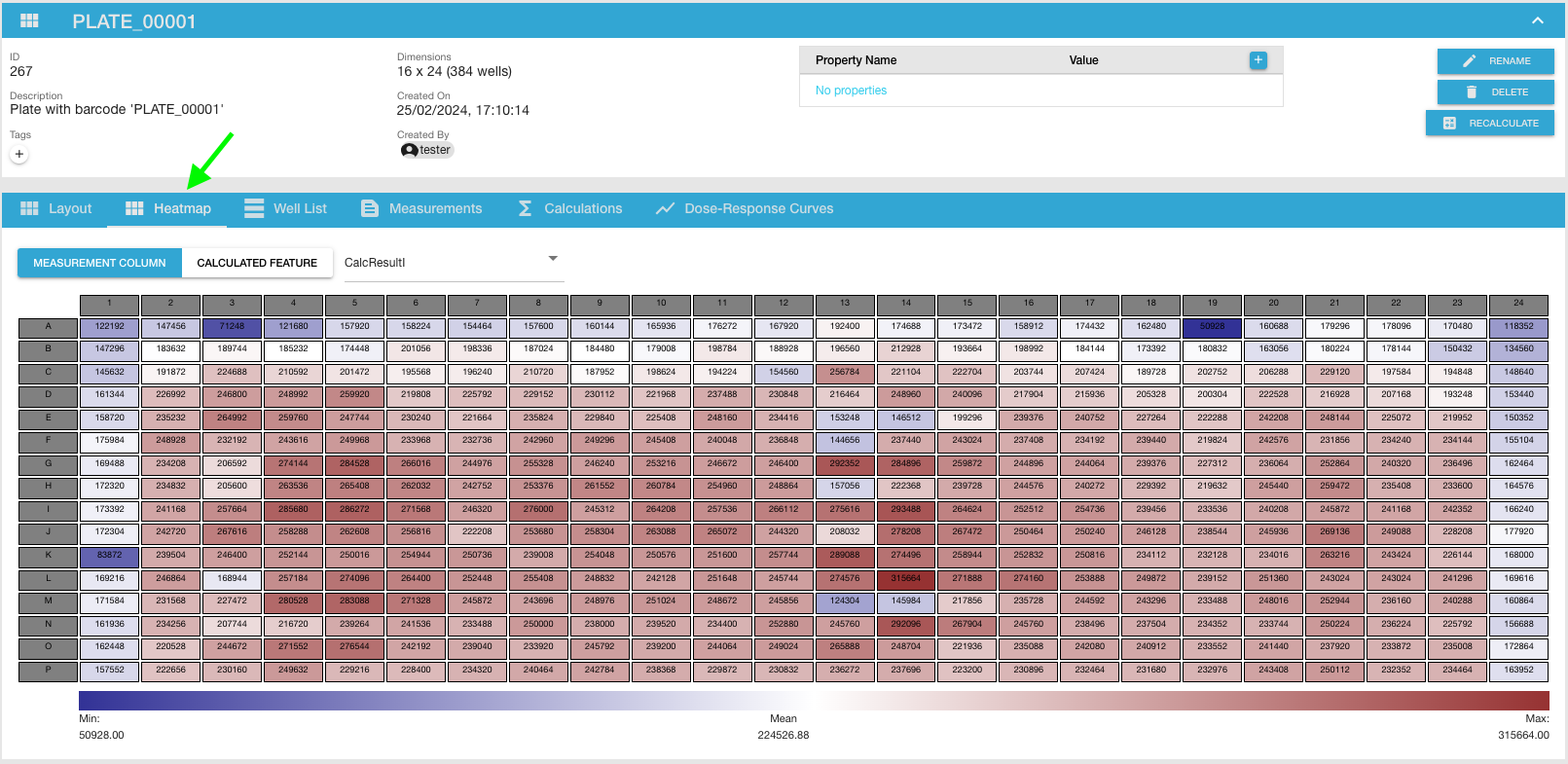
(Re)Calculate Plate
Under construction …
Validate/Invalidate Plate
Under construction …
Approve/Disapprove Plate
Under construction …