Plate Layout Templates
A plate layout template defines how the plate looks like, for example a plate layout can define witch wells are marked as control wells (high/low control) and which wells are marked as sample wells. Next to well type definition, the user can also for every well set a substance type and number of even enter substance concentration. This plate layout templates can later be applied/linked on existing plates as plate definition.
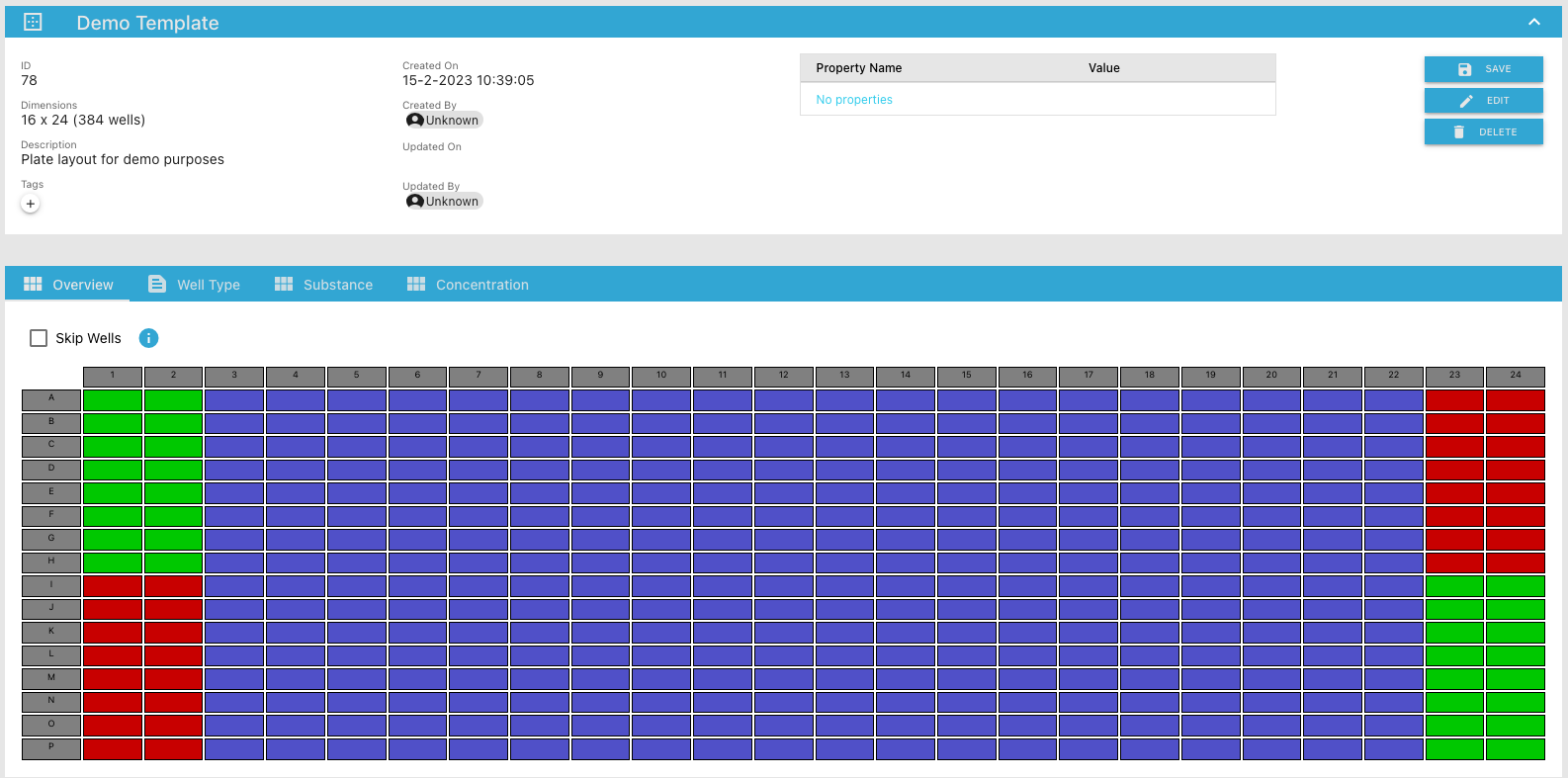
Create a template
To create a new plate layout template, go to the Plate Layouts/New Template… menu item in the Phaedra Navigator.
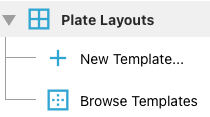
A New Template form will appear:

- Fill in the
Namefor the plate template - Fill in the
Description(optional) for the plate template - Fill in the number of
Rowsfor the plate template - Fill in the number of
Columnsfor the plate template - Click
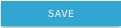 button to create the plate layout and you be redirected to:
button to create the plate layout and you be redirected to:
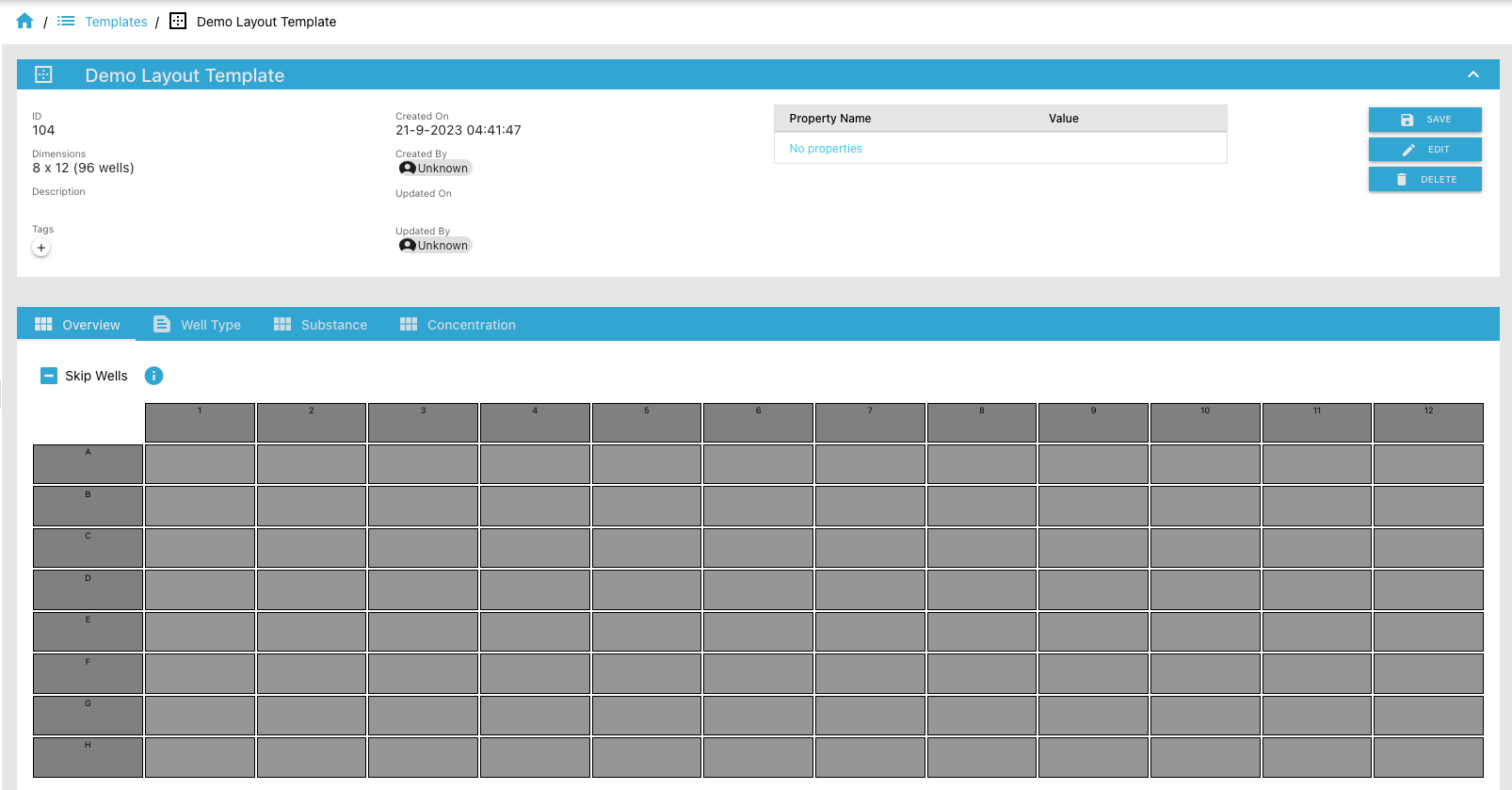
Initially you will see an empty plate template layout. To make it meaningful to use, you’ll need to update the plate layout template.
- To skip wells (skipped wells are ignored) select the wells and click on
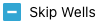
- Click
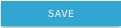 button to save the plate layout template changes
button to save the plate layout template changes
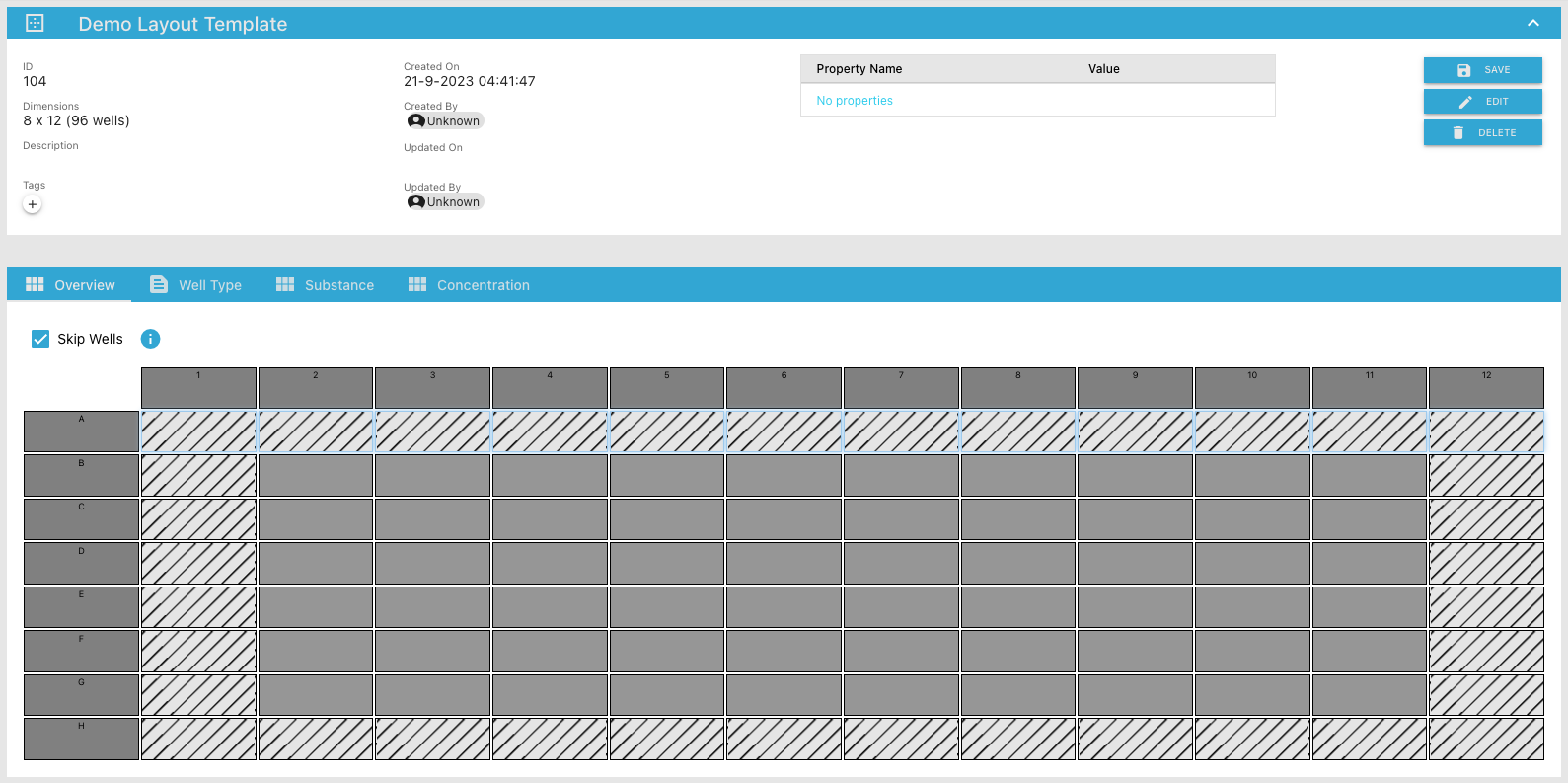
- To set the well types got to Well Type tab
- To set the well types, select the wells and select a well type from the input field and click
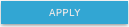
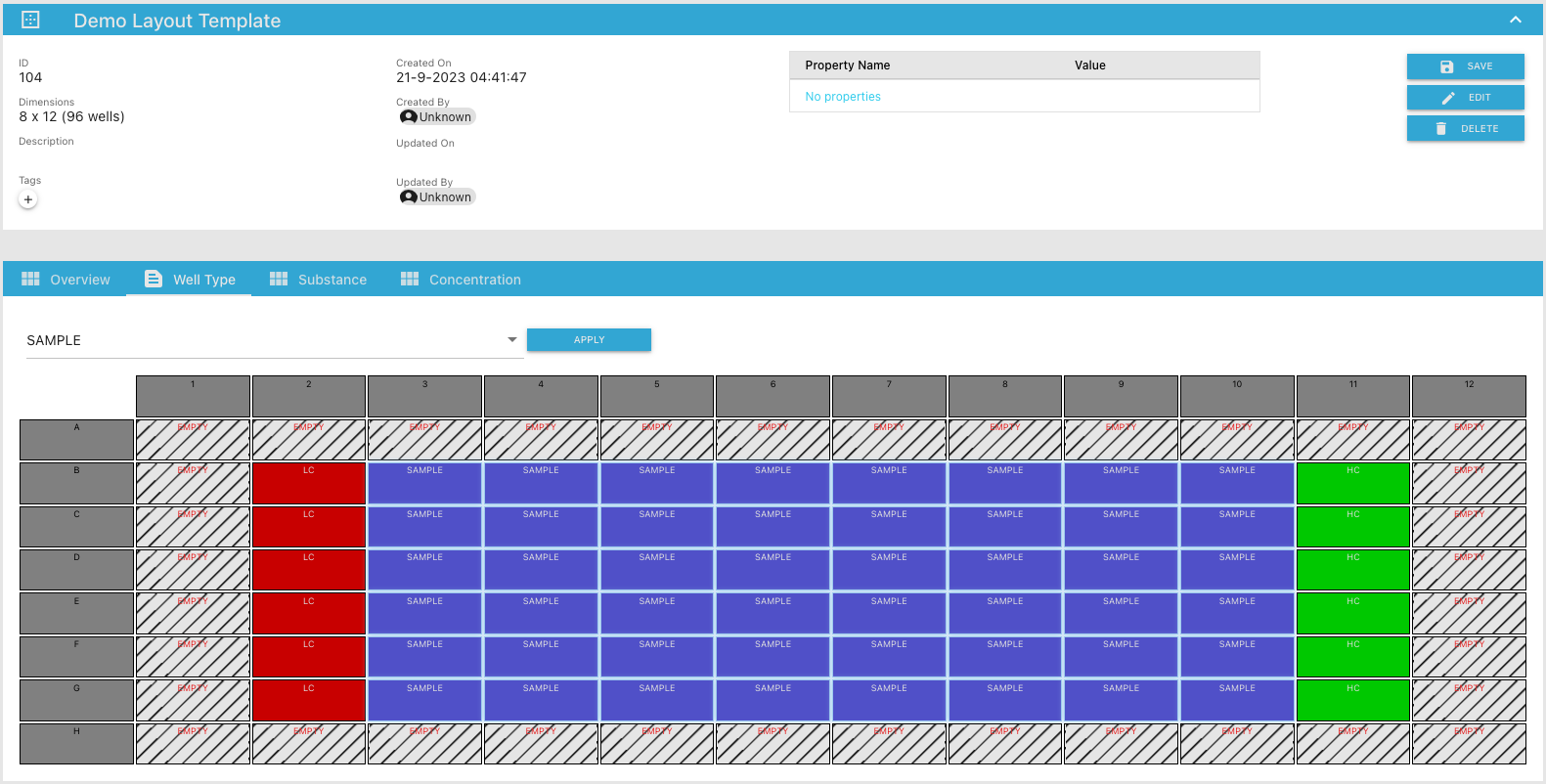
- Click
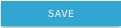 button to save the plate layout template changes
button to save the plate layout template changes
After defining the well type you might want to also set substance type and numbers for specific wells.
- To set the well substance types and numbers click on the Substance tab
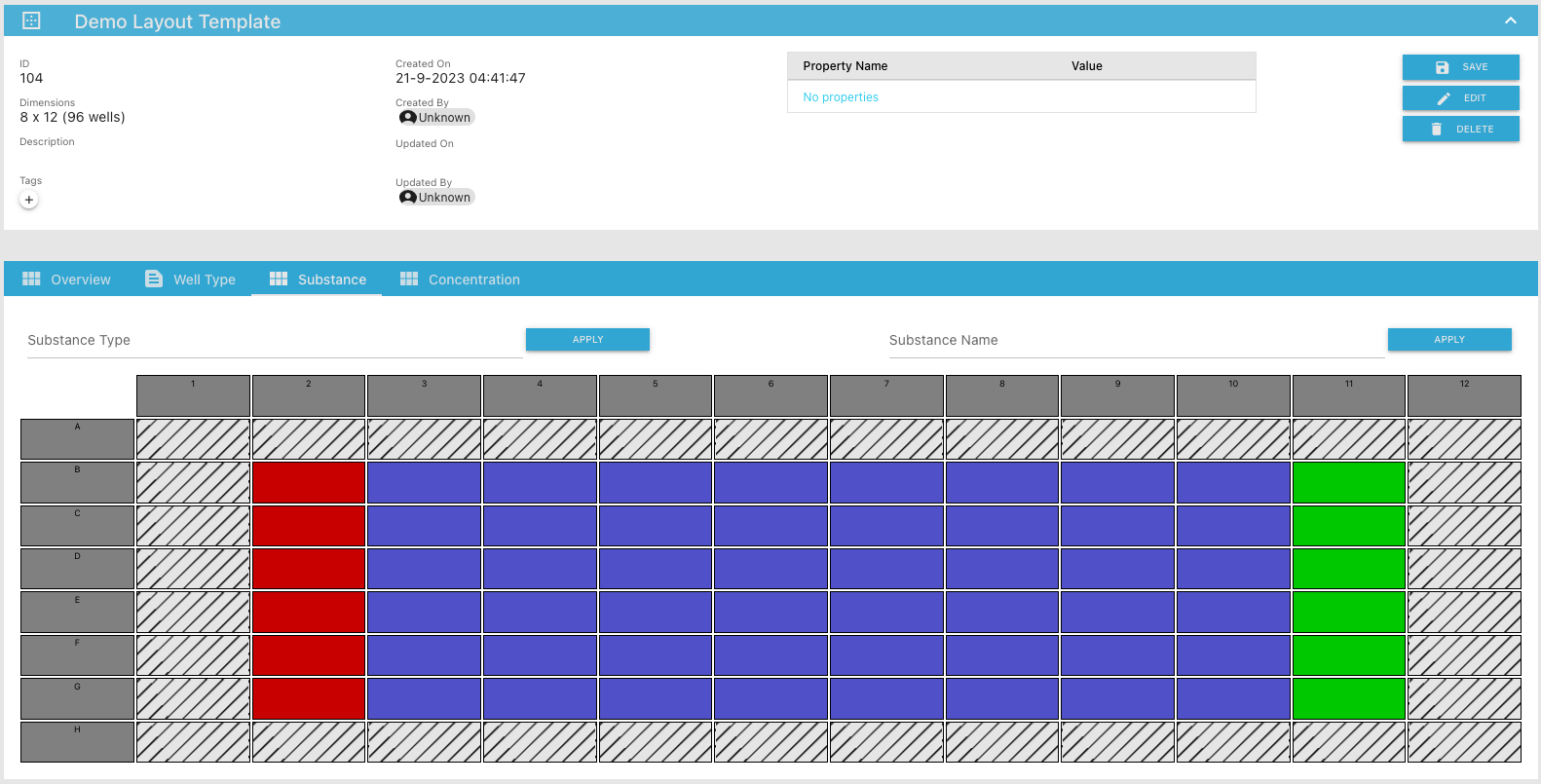
- Select the wells you want to add substance type and name to
- Fill in the
Substance Typeand click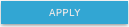
- Fill in the
Substance Nameand click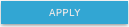
The updated layout template view should look something like:
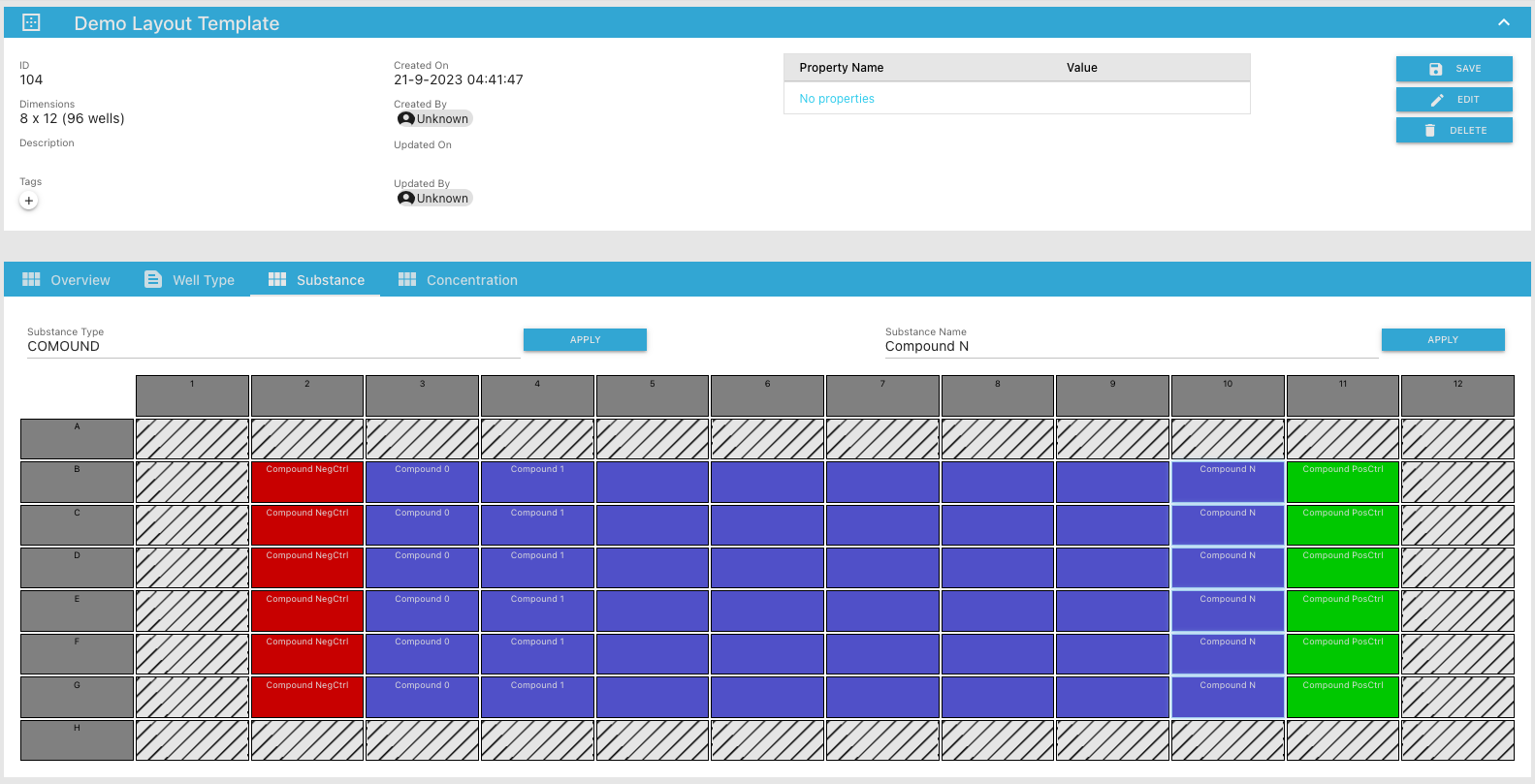
- Click
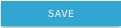 button to save the plate layout template changes
button to save the plate layout template changes
Final step is to set the Substance concentrations for specific wells.
- To set the substance concentrations click on the Concentration tab
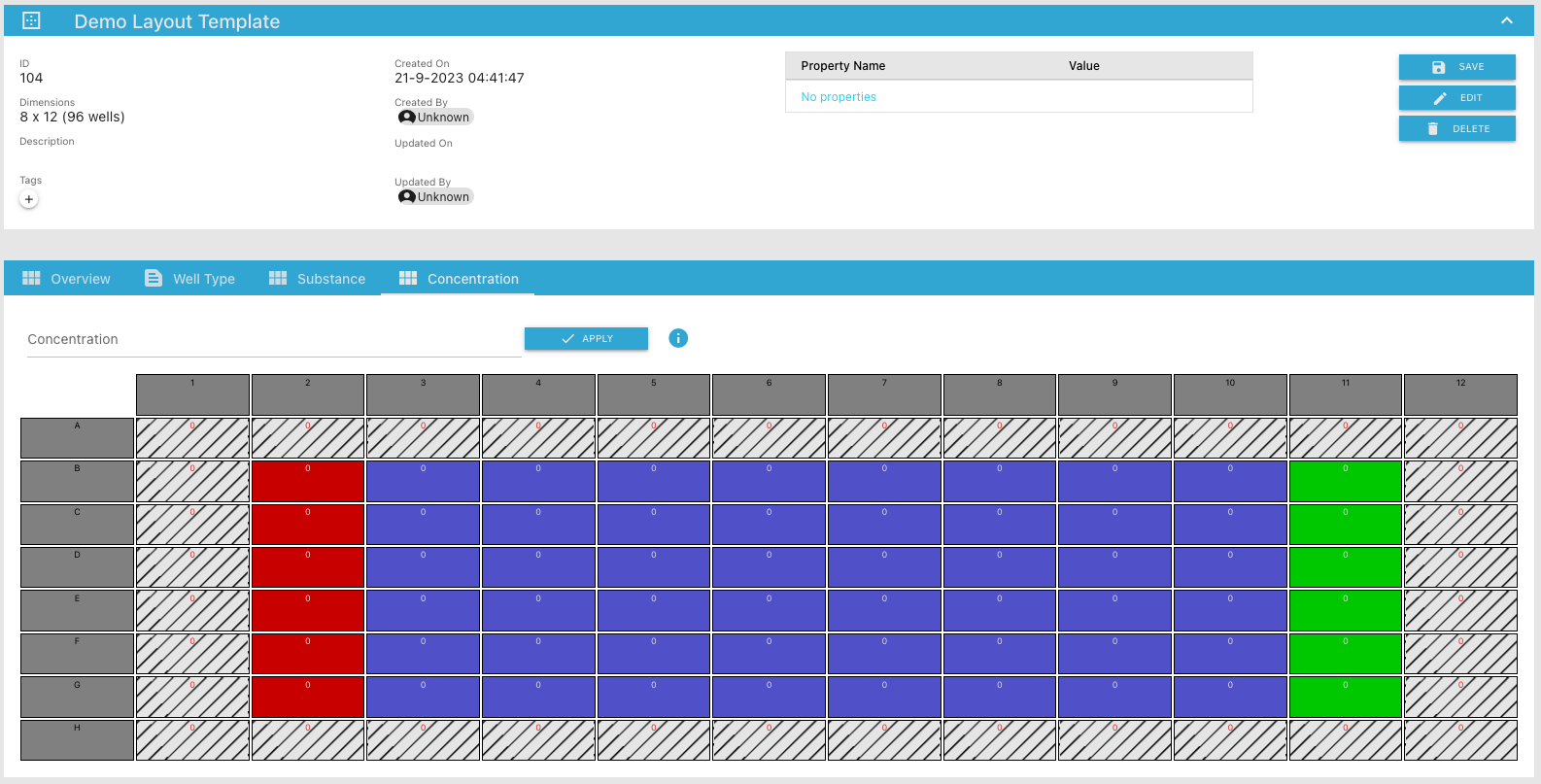
You will notice that the concentration values are by default set to 0.
- To set the concentrations select the wells you want to update
- Fill in the
Concentrationvalue (in Molar (M)) and click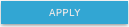
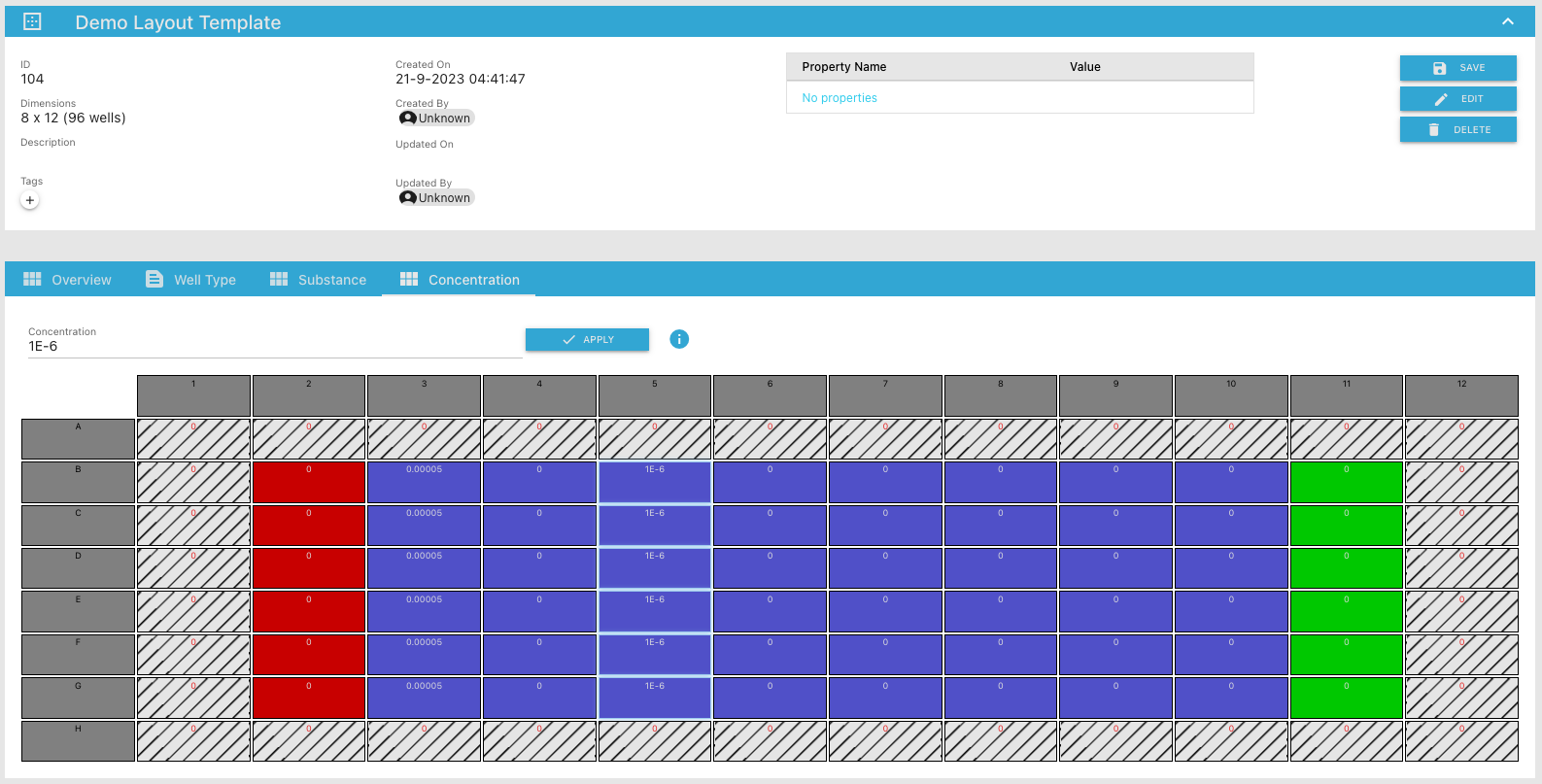
- Click
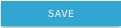 button to save the plate layout template changes
button to save the plate layout template changes
After successfully completing all the above steps, you’ll have now created a plate layout template that can be linked to any plate that matches the dimensions.
Create a template from a json file
Under construction!
Viewing a template
In order to view details of a specific plate layout template navigate to the Plate Layouts/Browse Templates menu item in the Phaedra Navigator.
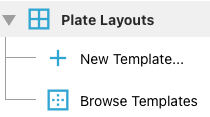
An overview table of all the plate layout templates will be displayed:
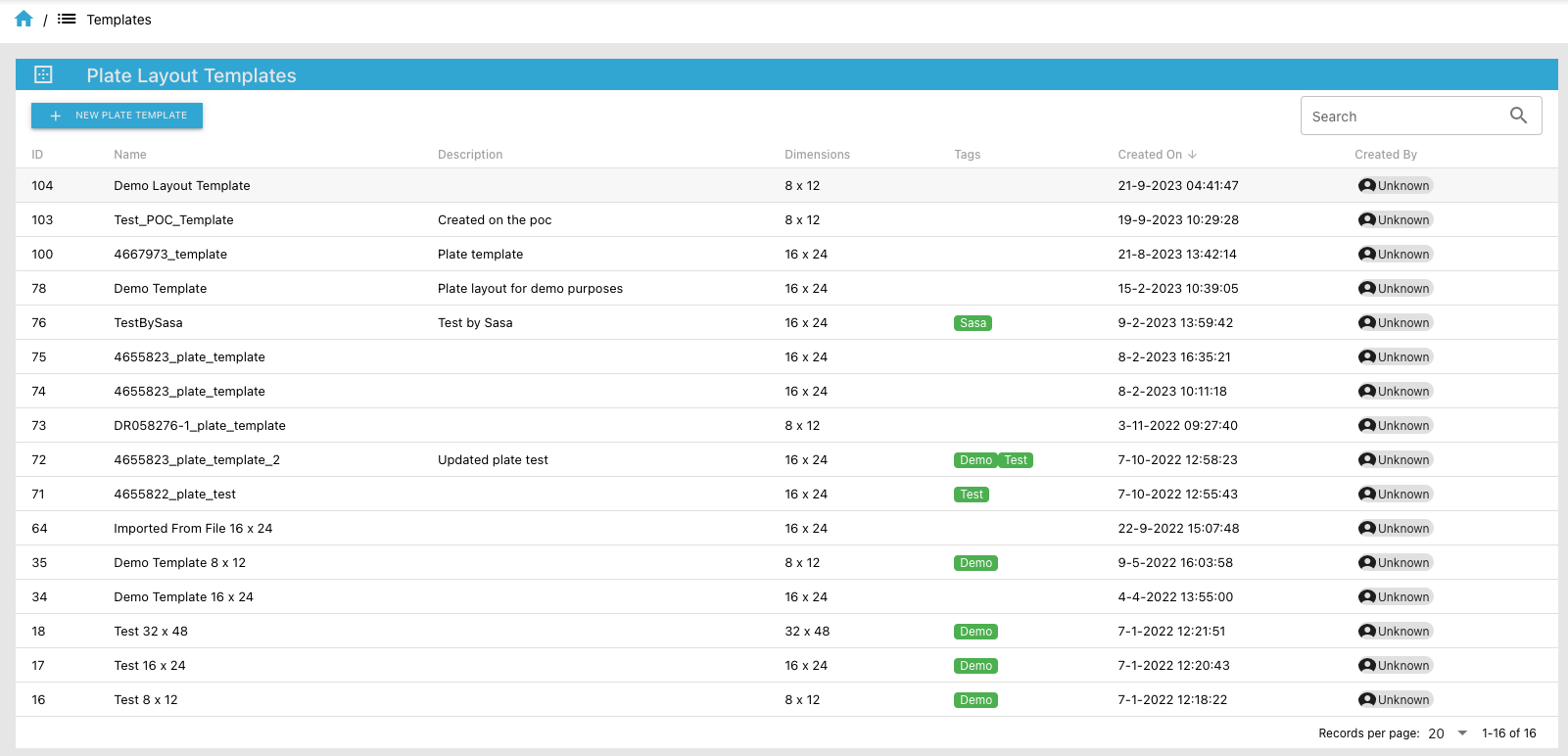
- To view the details of a specific plate layout template click on one of the rows (e.g. previously created)
- You’ll be navigated to the plate layout template details page:
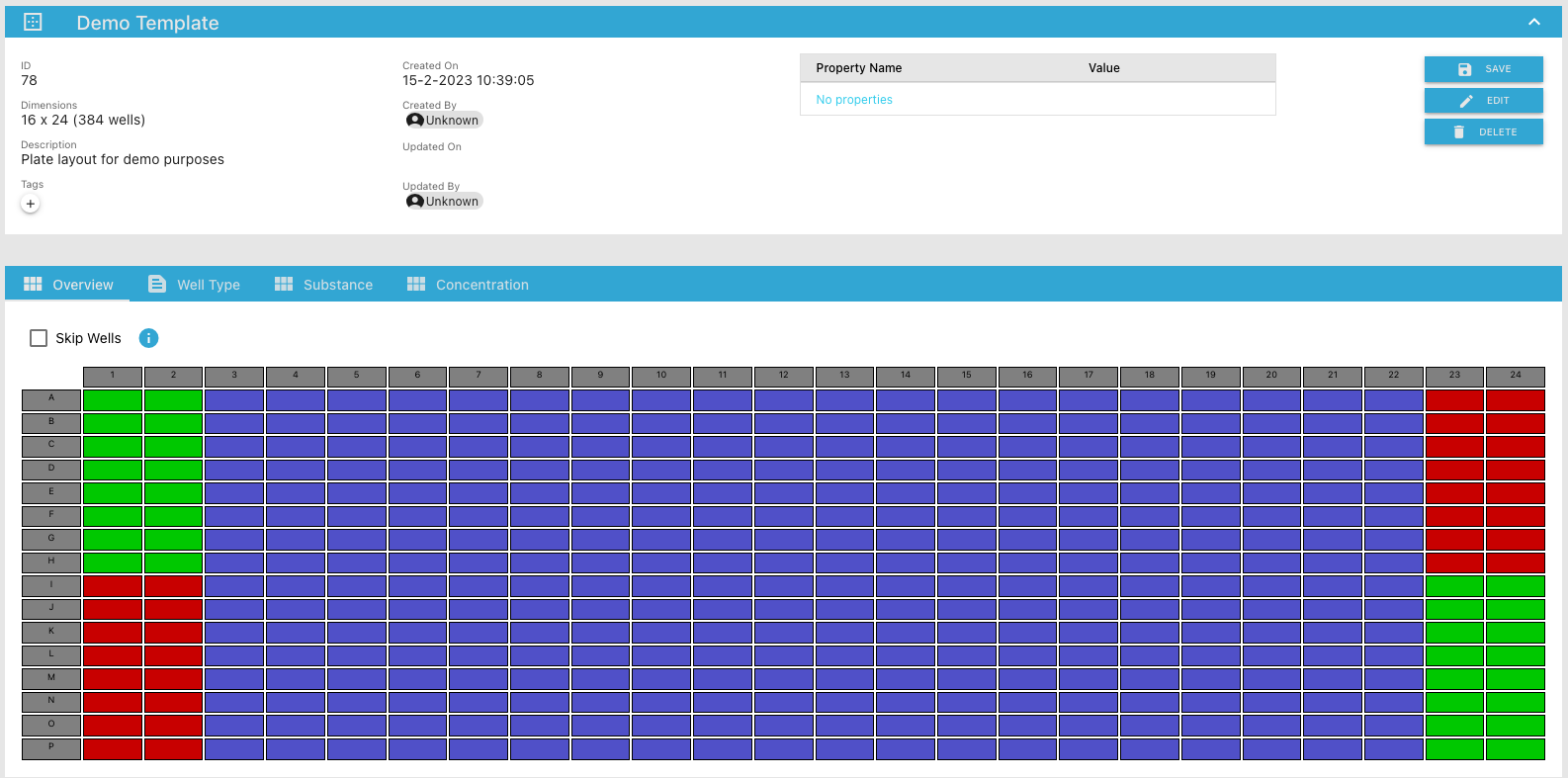
Editing a template
To Edit a existing template follow the steps from View Template and Create Template sections.
Do not forget to click 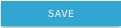 in order to save your changes!
in order to save your changes!